Topic continued from The Schedule Right Click Menu
Schedule Right Click - Patient Actions
These actions apply to the patient identified on the appointment.
Select Patient
Places patient in focus in the Blue ID Bar while the user remains on the schedule.
MyPatientNOW Sync
This option only shows if your practice is configured for myPatientNOW. It is used to Invite the patient to complete the portal. For additional information, check out Sync Patient with MyPatientNOW.
Send Text Page
This option will only appear if the patient has consented to receive texts on the Patients | Registration/Billing, Consents tab.
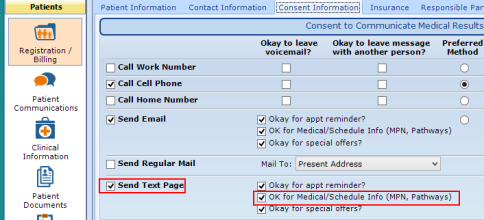
When selected the Send Text Page dialog appears. Once you begin typing, the Send button will enable. By selecting the down arrow next to the chain link, you can drop in information from the Patient record or the Appointment.

View Patient Appointments
Displays the patient’s appointment history.
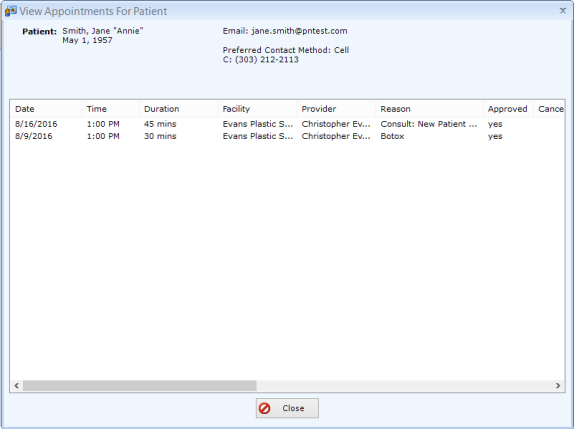
Continue to Schedule Right Click - Create Actions for more information.